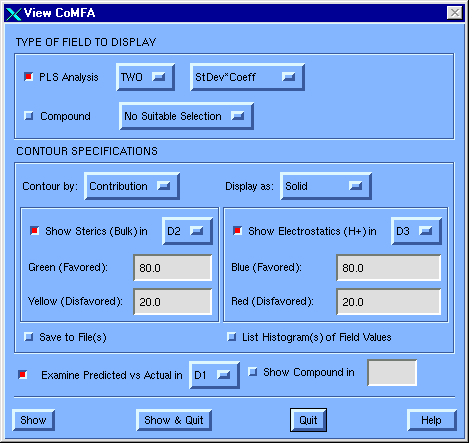5.5.3 View CoMFA Dialog
Function:
To simplify and standardize the use and presentation of the most important CoMFA graphic displays and representations.
License Requirements:
This feature requires a QSAR license ("QSAR").
Menubar:
MSS: QSAR >>> View QSAR >>> CoMFA...
Dialog Description:
Figure 38 View CoMFA dialog
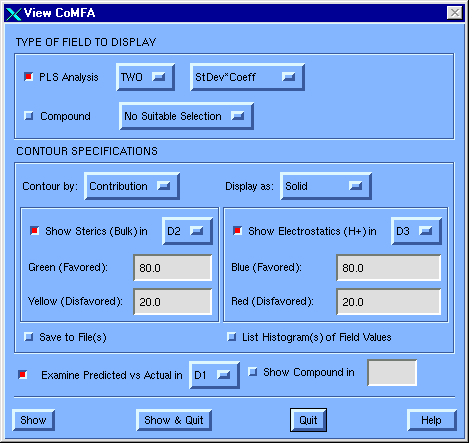
Type of Field to Display
PLS Analysis [check box and option menu]
Specify the PLS analysis from which to retrieve the field(s) of interest.
Field Type [option menu]
Select an option to control the type of CoMFA field to be viewed.
- StDev*Coeff Uses the default, which is the standard way of viewing the output of a CoMFA analysis. It is based on the product of the SIGMA and COEFFICIENTS fields, and shows where variability in molecules' fields has explained target property differences
- Mean*Coeff QSAR multiplied by the mean of CoMFA set
- Average_Field average of fields used to derive CoMFA
- Min_Field at each point the lowest energy in CoMFA set
- Max_Field at each point the highest energy in CoMFA set
- Coefficients QSAR coefficients (if crossvalidated, the first QSAR; if bootstrapped, the mean of the QSAR)
Compound [check box and option menu]
A list of selected spreadsheet rows from the MSS which have evaluated CoMFA columns. If no rows were selected, "No Suitable Selection" will appear on the menu.
Contour Specifications
Contour by [option menu]
Select an option to control the interpretation of the numerical fields within this dialog.
- Contribution Uses the default, in which the dialog-box field values are interpreted as percentiles of the overall range of values within the CoMFA field being viewed.
- Actual Interprets the dialog-box values directly as CoMFA field values. If you select this option, you must change the values for the steric and electrostatic contour levels (expressed in kcal/mole).
Note: The range of a set of CoMFA StDev*Coeff field values depends strongly on the units of the dependent variable.
Display as [option menu]
Select an option to affect the appearance of the resulting display, not its content.
- Mesh Shows the contours as irregular polygons, as usually seen in CoMFA publications.
- Transparent Shows the contours as translucent surfaces.
- Solid Uses the default, in which the contours are shown as shaded opaque surfaces.
Note: Solid requires an X-driven workstation. Transparent is effective only on high-performance graphics workstations. Mesh can be displayed on any supported graphics device.
Show Steric (Bulk) in [option menu]
Select the display area in which the steric contour graph will be displayed (D2 is the default).
Green (Favored) [field]
Enter a value to specify the CoMFA field level that encloses volumes within which increases in bulk favor higher dependent-variable values. The interpretation of the value you enter in this field depends on the option you selected in the Contour by: option menu.
Note: The value is expressed in percentiles for Contribution and kcal/mole for Actual.
Yellow (Disfavored) [field]
Enter a value to specify the CoMFA field level that encloses volumes within which decreases in bulk favor higher dependent-variable values. The interpretation of the value you enter in this field depends on the option you selected in the Contour by: option menu.
Note: The value is expressed in percentiles for Contribution and kcal/mole for Actual.
Show Electrostatic (H+) in [option menu]
Select the display area in which the electrostatic contour graph will be displayed. (D3 is the default.)
Blue (Favored) [field]
Enter a value to specify the CoMFA field level that encloses volumes within which increases in positive charge favor higher dependent-variable values. The interpretation of the value you enter in this field depends on the option you selected in the Contour by: option menu.
Note: The value is expressed in percentiles for Contribution and kcal/mole for Actual.
Red (Disfavored) [field]
Enter a value to specify the CoMFA field level that encloses volumes within which decreases in positive charge favor higher dependent-variable values. The interpretation of the value you enter in this field depends on the option you selected in the Contour by: option menu.
Note: The value is expressed in percentiles for Contribution and kcal/mole for Actual.
Save to File [check box]
Check this box to be prompted for the names of two permanent files for field data that you wish to plot. One file will contain the steric component. The other will contain the electrostatic component.
Note: Ordinarily, View CoMFA produces intermediate temporary files that contain the field data to be plotted.
List Histograms of Field Values [check box]
Check this box to write the distribution of actual field values to the terminal, as two histograms. Each histogram will be rotated by 90° from the way histograms usually appear. This information can be useful in selecting different contouring levels.
Examine Graph
Examine Predicted versus Actual [check box]
Check this box to include in the View CoMFA display a graph of the predicted vs. the actual dependent-variable value (biological activity), with one point representing each compound in the CoMFA model.
Typically, the most active molecules are at the right, with the least active at the left. The better the model, the closer all the points tend toward an imaginary diagonal straight line.
Pick any of the points to bring the corresponding structure into the displayed fields.
Actual in [option menu]
Select a display area in which the predicted vs. the actual graph will be displayed. (D1 is the default.)
Note: Moving the graph away from D1 will produce an image in which the graph is directly superimposed on the fields.
Show Compound in [check box and field]
Check this box to display the selected Compound in the fields indicated in the text field (e.g., "M1,M2" or "M1 M2").
Remarks:
In general, View CoMFA overlays contours of both steric and electrostatic fields, in standardized colors. Optionally, you may also display a pickable representation of the actual versus the calculated graph in the upper-right corner of the screen. Both graphs are ready for displaying individual molecules overlapped with the fields.
The experienced CoMFA user should be aware that many other possible fields can be displayed using QSAR >>> Manage CoMFA. See the QSAR COMFA command for more information.
The settings of the View CoMFA Dialog are linked to TAILOR variables (TAILOR SET VIEW_COMFA), which also control the final display from a successful AUTOCOMFA. However, command line interactions with CoMFA fields are not affected by these variables.
Additional Information:


Copyright © 1999, Tripos Inc. All rights
reserved.